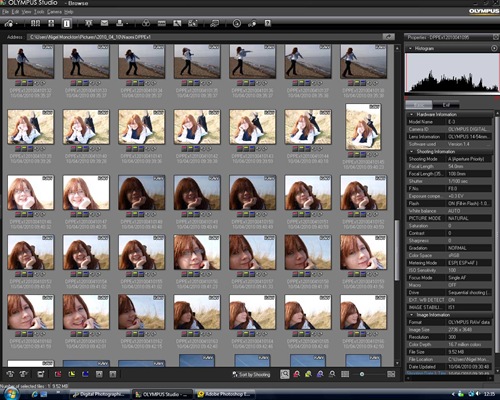In short a small bar graph that shows how light and dark tones are distributed in the image. In an 8-bit image the tones are represented by 256 bars (0-255) with the dark tones on the left (the low numbers) and the light tones on the right. The height of each bar represents the number of pixels of that brightness (luminosity).
Why is it useful?
The distribution of the bars – the shape of the graph – indicates the exposure of the image. It is generally visible on-camera even in bright sunlight allowing you to assess the exposure when the camera LCD screen is only poorly visible.
On the computer screen during post-processing it provide essential information for using the curves tool effectively.
A low-contrast image will have all the bars compressed together showing a small spread between the lightest and darkest tones, while a high contrast image has a much broader spread – indicating a wide spread in brightness between the lightest and darkest tones. If the graph shows bars pushed to one extreme or the other the picture will have either featureless shadows (pure blacks) or large pure white highlights.
Other tools
Many cameras and RAW development programs also feature 'blinkies' which can be set to highlight pixels at the extremes to indicate areas which may be suffering from an exposure problem. Sometimes it is possible to set the level at which these can be switched on. On my own camera/computer they are set to highlight tones in the range 0-5 (blacks) and 250-255 (whites) In the exercise I have used them to highlight the areas of the images with exposure issues.
The exercise
I chose a fairly bright sunlit morning for the exercise as this would tend to provide dark shadows and bright highlights. The camera histogram was used to select scenes suitable for the exercise.
Low contrast
In this shot the sea and the sky are very similar in tone visually, aided by the morning haze.
This is borne out by the histogram which shows the bars clumped together in the middle of the graph. Overexposing or underexposing by a stop moves the histogram to the right (the brighter tones) or left.

Because of the very low contrast in this image even a full stop of exposure compensation does not cause the bars to touch the ends of the histogram so there are no areas of pure black or white.
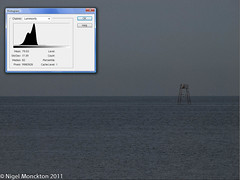
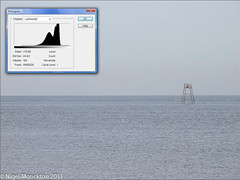
Normal contrast
In this image the 'normally' exposed version show a histogram in which covers the range of tones. It is perhaps not ideal for the exercise as there is still a clump in the middle caused by the tonal similarities of the sky, concrete and tanks – however it demonstrates the key effects of under and over-exposing a 'normal' image.
The histogram in the proper exposure has a small peak at the right hand end (not visible at this enlargement) This indicates some areas of the picture have turned to pure white.
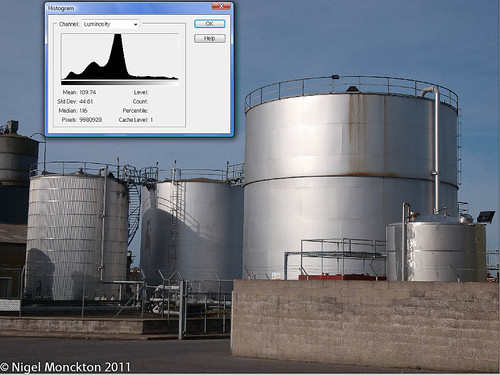
These are highlighted in red (and circled yellow for clarity) in this image. In this case it is at least arguable that these highlights emphasise the metallic nature of the tanks and are not a fault.
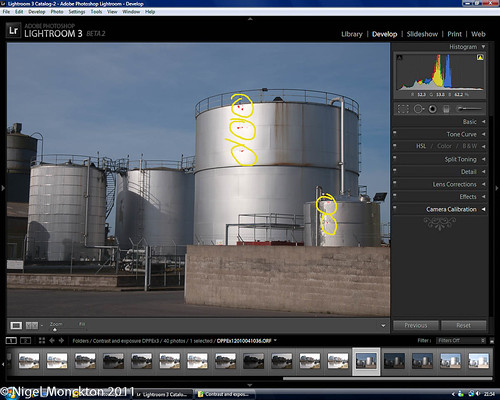
In the under-exposure the detail has been restored to the highlights (and the histogram shifts left).
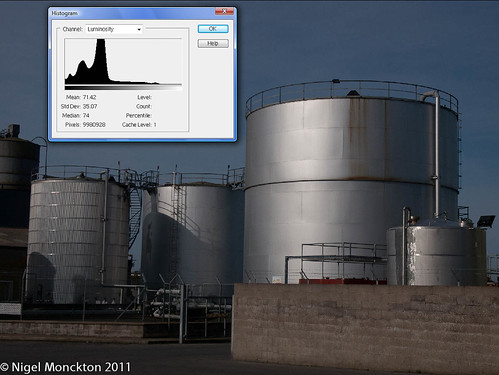
The payback is that some of the detail in the shadows has turned to black (see enlarged image below with blue blinkies showing loss of shadow detail) and this is reflected in the fact that the bars have bumped against the left of the histogram.
Again this is arguably acceptable for non-critical use such as the web as the pure black area is relatively small.

The over-exposure on the other hand has a large and very ugly highlight where all textural detail on the tank has been lost.
This is indicated in the histogram by the way the bars are bumping the right hand edge, and is clearly highlighted by the red blinkies in the next image.
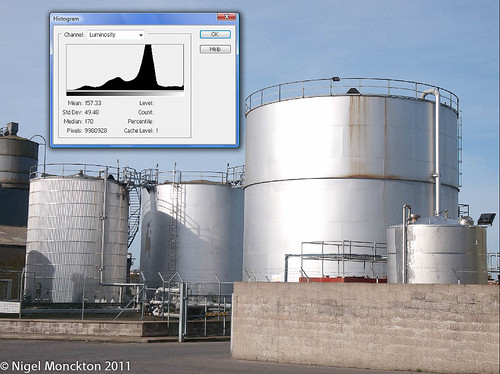
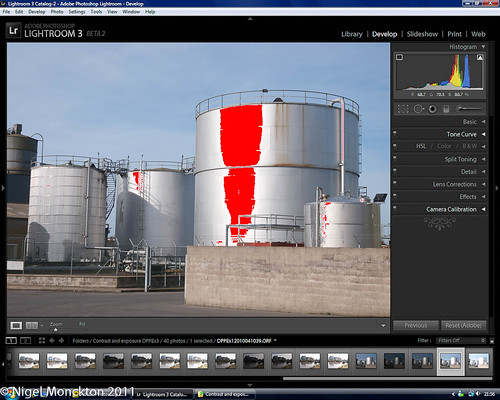
High contrast
The inclusion of backlit cloud and deep shadows in this shot guarantees that this is a high contrast situation. This is reflected by the bars which butt up against both ends of the histogram. As can be seen from the red (highlight) and blue (lowlight) blinkies there are areas of this image which are pure white (the sky) or pure black (the shadows under the ivy).
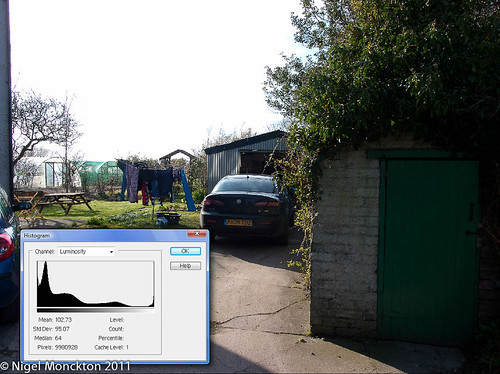
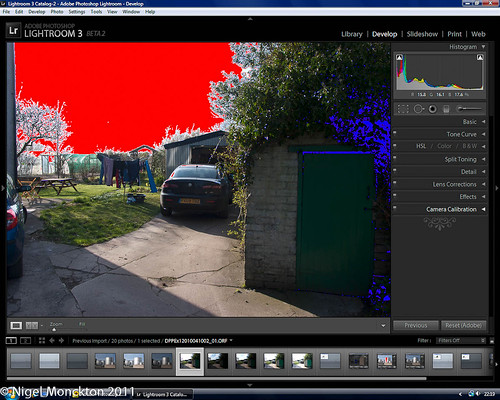
Underexposure by one stop moves the histogram bars to the left. This has the effect of reducing the peak at the bright end, and this can be seen in the increasing detail in the sky – although one stop is not enough to restore all the detail. At the same time the black peak increases in size, and the area under the ivy becomes featureless.


Overexposure moves the histogram to the right reducing the area of pure blacks and restoring the detail in the shed door. As the sky was already lacking detail overexposure has not worsened this, but highlights on the cars are now becoming obtrusive and detail around the edge of the burned out areas is being lost.
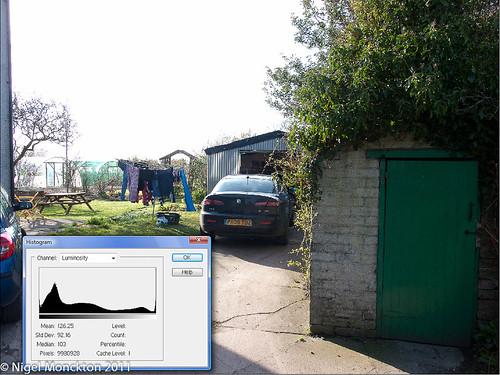
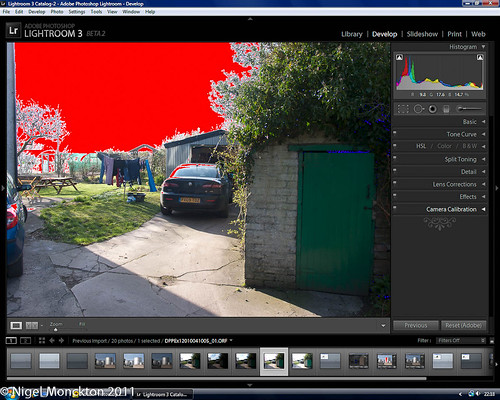
None of the photos in the high contrast lighting is truly acceptable. This situation can only be adequately photographed by doing something to reduce contrast – e.g. darkening the sky with an ND filter, using fill-flash to lighten the shadows or by using a high dynamic range technique in post-processing to combine under and over-exposed images.
Other issues
Although not a particular issue in this exercise, I have noticed in the past that my camera histogram (and blinkies) tend to be a little pessimistic in indicating overexposure. The exercise notes indicate that the camera histogram takes its readings from the embedded jpeg in the RAW fie which will have been developed from the camera settings. The computer version on the other hand takes its readings from the RAW file. A more detailed explanation of this is available here.
Conclusions
The histogram is a useful guide to exposure – with regular use it enables a better assessment of the overall exposure of the image than a quick look at the image on-camera. It is also a useful indicator of when the subject may be beyond the capability of the camera to capture without assistance of some kind.
Finally this exercise underlines that it is not always wise to rely on what you see. My eyes were able to resolve sky details and shadow details in the final scene where the camera was not.