
I used the Spot Removal Tool in Lightroom 3 to remove the very obvious grey blobs – here it is in action:
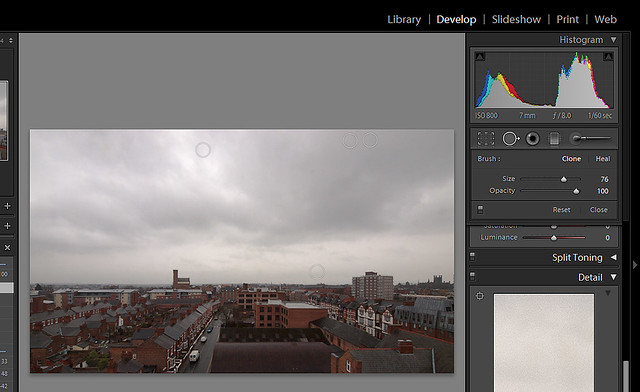
In general terms you select a diameter for the tool suitable for the blemish, and click on the centre of the blemish. the system automatically selects a nearby area to cover the blemish. This can be tweaked manually if required. This manual tweaking makes it very similar in behaviour to the clone stamp tool in Elements, although it is slightly less flexible because you can’t ‘paint ‘ with it for a large area correction. The end result is here:
 .
.Moving now to flare correction – I tend to reject obvious examples of flare – so I have very few in my collection, and again no ability to download a sample from the website. With this in mind a deliberately introduced flare in this photo, taken on holiday in Egypt. Note the peculiar shape and colours of the flare highlight at the bottom of the picture. This is a characteristic of the extreme wide-angle lens I used which has a very large front element which is difficult to shade from the sun – it is clearly visible in the viewfinder , and can normally be avoided at the point of capture. I think it is clear from the outset that selecting this ‘blemish’ and applying a curve adjustment will be ineffective as the colours have covered the detail in the grass.

It is however , simply corrected using the Lightroom Spot removal tool – using several overlapping spots to cover the lower blemish:

Perhaps a less dramatic example is this one – taken a couple of days earlier:

This one was cleaned up using the clone tool in Darken mode, as suggested, although the end results were very similar to use of the Lightroom Spot Tool.

Acceptability of this type of clean-up
I struggle to understand any real objection to this kind of clean-up, except perhaps in forensic or other photography where recording the precise detail of the scene is critical. For example, the corrected pyramid contains some fine detail in a small area of stonework that is different from reality. This has no practical importance unless the photo is specifically for record or analytical purposes. Otherwise the scene is indistinguishable from my memory of the day.
The suggestion that you should deliberately leave your mistake in as a more ‘accurate’ version seems totally illogical. On that basis, should we simply be required to retain all our mistakes? There is an interesting parallel with the use of a spell-checker. Would anyone seriously suggest that in the interests of truth that I should publish this blog with all the spelling mistakes and typos that my banana-fingered typing introduced at the first pass. Of course not, and I can see no reason for doing the same with a photo. The flare/dust spots were introduced by the photographic process, and (subject to the provisos above for the special cases mentioned) it seems perfectly legitimate to remove them.









